If you’ve ever felt limited by off-the-shelf WordPress themes, you’re not alone. Today, websites are more than just an online presence — they’re part of your brand identity. Building a custom WordPress theme allows you to create a unique design, optimize performance, and have full control over functionality.
The good news? Thanks to modern tools and the WordPress block editor, creating your own theme is more approachable than ever.
Why Build Your Own WordPress Theme?
Before diving into the how-to, let’s clarify the why:
- Full design control – No more adjusting to someone else’s layout.
- Lightweight performance – Custom themes load only what you need, unlike bulky multipurpose themes.
- Scalability – Tailor your theme to your business needs and easily add new features.
- Learning opportunity – Deepen your understanding of WordPress development.
Tip: If you only want to tweak an existing theme, consider a child theme. If you want a completely custom design, follow the steps below.
Step 1: Set Up Your Development Environment
Instead of editing files on your live site, work locally first. Modern developers usually use one of these options:
- Local WP (free, easy to use, made for WordPress devs)
- DevKinsta, Laragon, or XAMPP/WAMP (general-purpose local servers)
- Docker containers (for advanced setups)
Once your local server is running:
- Download WordPress from wordpress.org.
- Install it locally.
- Access your site via
http://localhost/yourproject.
Step 2: Create Your Theme Folder and Core Files
Inside your WordPress installation, go to:
/wp-content/themes/Create a new folder (e.g. my-custom-theme). Inside it, add these minimum files:
- style.css – Stylesheet and theme metadata.
- functions.php – Where you register features, scripts, and menus.
- index.php – The fallback template for displaying content.
Optional (but recommended):
- header.php and footer.php for reusable layouts.
- screenshot.png for your theme preview in the dashboard.
Step 3: Add Theme Metadata
In style.css, start with this header block:
/*
Theme Name: My Custom Theme
Theme URI: https://example.com/my-custom-theme
Author: Your Name
Author URI: https://example.com
Description: A custom WordPress theme built from scratch.
Version: 1.0
Requires at least: 6.0
Tested up to: 6.6
Requires PHP: 7.4
*/
This tells WordPress how to recognize your theme.
Step 4: Register Theme Features
In functions.php, you’ll enable support for WordPress features like menus, featured images, and block styles.
Example:
<?php
function mytheme_setup() {
add_theme_support( 'title-tag' );
add_theme_support( 'post-thumbnails' );
add_theme_support( 'custom-logo' );
add_theme_support( 'wp-block-styles' );
register_nav_menus( array(
'primary' => __( 'Primary Menu', 'mytheme' ),
) );
}
add_action( 'after_setup_theme', 'mytheme_setup' );
This ensures your theme works seamlessly with the block editor and other modern features.
Step 5: Build Your Basic Template
In index.php:
<!DOCTYPE html>
<html <?php language_attributes(); ?>>
<head>
<meta charset="<?php bloginfo( 'charset' ); ?>">
<?php wp_head(); ?>
</head>
<body <?php body_class(); ?>>
<?php get_header(); ?>
<main id="site-content">
<?php
if ( have_posts() ) :
while ( have_posts() ) : the_post();
the_content();
endwhile;
else :
echo '<p>No content found.</p>';
endif;
?>
</main>
<?php get_footer(); ?>
<?php wp_footer(); ?>
</body>
</html>
This uses WordPress template tags to handle content dynamically.
Step 6: Add Header and Footer Templates
header.php
<header class="site-header">
<?php if ( has_custom_logo() ) {
the_custom_logo();
} ?>
<h1 class="site-title"><?php bloginfo( 'name' ); ?></h1>
<p class="site-description"><?php bloginfo( 'description' ); ?></p>
<?php
wp_nav_menu( array(
'theme_location' => 'primary',
'menu_class' => 'primary-menu',
) );
?>
</header>
footer.php
<footer class="site-footer">
<p>© <?php echo date('Y'); ?> <?php bloginfo( 'name' ); ?>. All rights reserved.</p>
</footer>
Step 7: Embrace Block Themes (Optional but Recommended)
As of WordPress 6+, you can create a block theme with a theme.json file, giving you global style control (colors, typography, spacing) without writing endless CSS.
A minimal theme.json might look like:
{
"version": 2,
"settings": {
"color": {
"palette": [
{ "slug": "primary", "color": "#0073aa", "name": "Primary" }
]
},
"typography": {
"fontSizes": [
{ "slug": "small", "size": "14px", "name": "Small" }
]
}
}
}
This makes your theme future-proof for the block editor era.
Step 8: Test and Deploy
- Test locally for layout, responsive design, and block compatibility.
- Validate with debugging tools (
WP_DEBUG, browser dev tools). - Optimize: enqueue only needed scripts/styles.
- Upload your theme to
/wp-content/themes/on your live server. - Activate it under Appearance > Themes.
Final Thoughts
Creating a custom WordPress theme in 2025 is less about copying boilerplate code and more about understanding the block editor ecosystem, optimizing for performance, and future-proofing with theme.json.
If you’re just starting out, try customizing a starter theme like Underscores or experiment with block theme generators before building from scratch. Once you’re comfortable, your fully custom theme can give you unmatched control over your site’s design and functionality.