For a local business, it’s beneficial to have detailed information about each service, including pricing, duration, and any special notes. In this example we will use a cleaning business. We’ll create a custom post type for service pricing by adding custom fields that will allow you to provide this information.
For an overall look on how to create a simple Shortcode. Visit this page:
How to Create a Custom Shortcode in WordPress.
We start by registering a custom post type for the services. Where we will then be able to add our services as individual posts:
function create_service_pricing_post_type() {
register_post_type('service_pricing',
array(
'labels' => array(
'name' => __('Service Pricing'),
'singular_name' => __('Service Price')
),
'public' => true,
'has_archive' => false,
'rewrite' => array('slug' => 'pricing'),
'show_in_rest' => true,
'supports' => array('title', 'editor'),
)
);
}
add_action('init', 'create_service_pricing_post_type');
This code adds a new post type called “Service Pricing” to the WordPress dashboard:
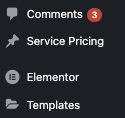
To provide additional details for each service, we’ll add custom fields for price, duration, and special notes. These fields will help present a comprehensive service overview to potential clients.
Add Custom Fields via functions.php:
function add_service_pricing_meta_boxes() {
add_meta_box(
'service_pricing_meta_box', // Unique ID
'Service Details', // Box title
'display_service_pricing_meta_box', // Content callback, must be of type callable
'service_pricing', // Post type
'normal', // Context
'high' // Priority
);
}
add_action('add_meta_boxes', 'add_service_pricing_meta_boxes');
function display_service_pricing_meta_box($post) {
$price = get_post_meta($post->ID, '_service_price', true);
$duration = get_post_meta($post->ID, '_service_duration', true);
$notes = get_post_meta($post->ID, '_service_notes', true);
<p>
<label for="service_price">Price ($):</label>
<input type="text" name="service_price" id="service_price" value="<?php echo esc_attr($price); ?>" />
</p>
<p>
<label for="service_duration">Duration (minutes):</label>
<input type="text" name="service_duration" id="service_duration" value="<?php echo esc_attr($duration); ?>" />
</p>
<p>
<label for="service_notes">Special Notes:</label>
<textarea name="service_notes" id="service_notes"><?php echo esc_textarea($notes); ?></textarea>
</p>
}
function save_service_pricing_meta_boxes($post_id) {
if (defined('DOING_AUTOSAVE') && DOING_AUTOSAVE) {
return;
}
if (!current_user_can('edit_post', $post_id)) {
return;
}
if (isset($_POST['service_price'])) {
update_post_meta($post_id, '_service_price', sanitize_text_field($_POST['service_price']));
}
if (isset($_POST['service_duration'])) {
update_post_meta($post_id, '_service_duration', sanitize_text_field($_POST['service_duration']));
}
if (isset($_POST['service_notes'])) {
update_post_meta($post_id, '_service_notes', sanitize_textarea_field($_POST['service_notes']));
}
}
add_action('save_post', 'save_service_pricing_meta_boxes');
This code adds custom fields for the price, duration, and special notes to each service in the “Service Pricing” post type.
Next, we’ll create the shortcode to include these custom fields when displaying the service pricing table.
Create the Shortcode Function in functions.php:
function display_service_pricing_shortcode() {
$args = array(
'post_type' => 'service_pricing',
'posts_per_page' => -1,
'orderby' => 'title',
'order' => 'ASC'
);
$query = new WP_Query($args);
$output = '<table class="service-pricing"><tr><th>Service</th><th>Price</th><th>Duration</th><th>Notes</th></tr>';
if ($query->have_posts()) {
while ($query->have_posts()) {
$query->the_post();
$price = get_post_meta(get_the_ID(), '_service_price', true);
$duration = get_post_meta(get_the_ID(), '_service_duration', true);
$notes = get_post_meta(get_the_ID(), '_service_notes', true);
$output .= '<tr>';
$output .= '<td>' . get_the_title() . '</td>';
$output .= '<td>$' . esc_html($price) . '</td>';
$output .= '<td>' . esc_html($duration) . ' minutes</td>';
$output .= '<td>' . esc_html($notes) . '</td>';
$output .= '</tr>';
}
wp_reset_postdata();
} else {
$output .= '<tr><td colspan="4">No services available.</td></tr>';
}
$output .= '</table>';
return $output;
}
add_shortcode('service_pricing', 'display_service_pricing_shortcode');
This shortcode will generate a table that includes the service name, price, duration, and any special notes.


About the Author:
Jonas is the Co-Founder of LPagery, a yearlong WordPress enthusiast and expert with over 8 years of WordPress experience.
This email contains all the details, setup guide and a link to start your 7-day trial to your inbox, so you can check it out on desktop.
The free trial is only available via this email or the page you are on!
Enables the creation of unique, personalized landing pages at scale by offering unlimited placeholders for dynamic content.
Essential for crafting content-rich, unique pages for each visitor or target group, optimizing for local SEO, e-commerce variability, or specific event details.