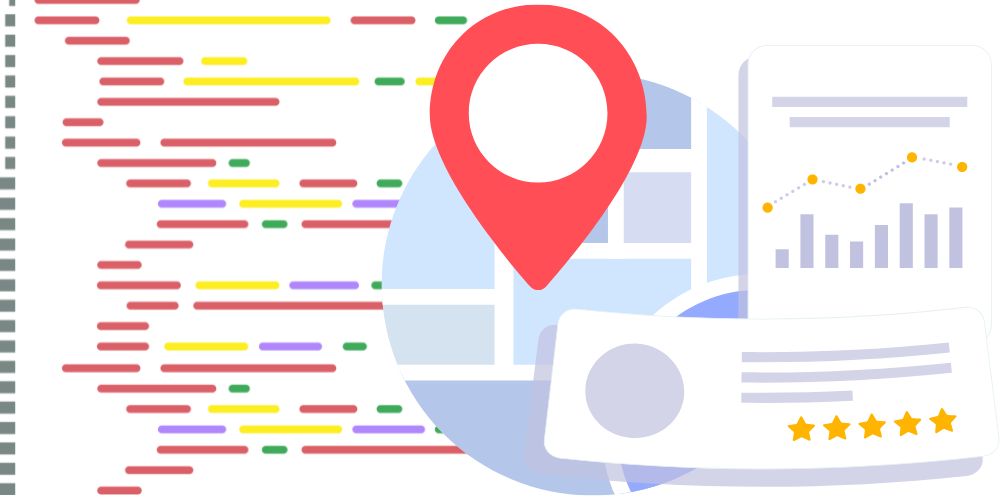Introduction
Navigating the world of SEO as a local business owner can often feel like trying to find your way through a labyrinth. With every turn, there’s a new strategy or update to consider. However, one constant remains the powerful role of local business schema in carving out a visible spot for your business in online search results. Implementing local business schema markup on your WordPress site is not just beneficial; it’s a crucial step in ensuring your business stands out in the densely populated digital marketplace. No matter if you are a single location business or have multiple locations, setting the correct schema markup can greatly enhance the ranking of your business location.
Local business schema acts like a beacon, guiding search engines through the specifics of your business, from the services you offer to your geographical location. This structured data is not just about feeding information to search engines; it’s about enhancing your visibility where it matters most. In local search results, where competition is fierce, appearing prominently can make all the difference in attracting more customers to your doorstep.
As we dive into the nuances of adding local business schema to your WordPress site, remember, the goal is to make your business more accessible and appealing to both search engines and potential customers. Whether you’re familiar with SEO jargon or just getting started, this guide aims to simplify the process, offering clear, step-by-step advice on boosting your local search presence. Let’s embark on this journey together, enhancing your local SEO strategy and ensuring your business not only gets found but also chosen by showing you how to add local business schema to your website.
Understanding Local Business Schema
At its core, local business schema refers to a specific type of structured data markup that you can integrate into your website’s HTML. This markup does more than just list your business details; it organizes and presents your information in a way that search engines like Google can easily understand and process. When search engines comprehend your business better, they’re more likely to display your information accurately and prominently in search results, including in rich snippets, maps, and the knowledge graph. This visibility is invaluable for local businesses striving to catch the eye of potential customers.
Why is Local Business Schema Markup Crucial?
- Boosts Local SEO: By providing search engines with detailed, structured information about your business, schema markup enhances your visibility in local search results. This can lead to higher rankings and more targeted traffic.
- Improves Search Result Listings: Schema markup can enable your business listing to appear with rich snippets, such as star ratings, prices, or availability. These details catch the user’s eye and can significantly improve click-through rates.
- Enhances User Experience: Providing clear, detailed information about your business, such as hours of operation, location, and contact information, directly in search results, improves the overall user experience. This direct access to information can be the deciding factor for customers choosing between your business and a competitor’s.
Types of Information to Include in Your Local Business Schema:
- Business Name: The official name of your business.
- Address: The complete physical address, including street name, city, state, and zip code.
- Phone Number: Your primary contact number.
- Operating Hours: The days and hours your business is open.
- Business Type: The category of your business, e.g., restaurant, dental practice, retail store.
- Reviews and Ratings: Aggregate ratings from customers, if available.
- Social Media Profiles: Links to your business’s social media accounts.
Understanding the basics and importance of local business schema is the first step. Next, we’ll explore how to gather your business information effectively, ensuring accuracy and consistency across the web, which is crucial for maximizing the benefits of your schema markup.
Preparing Your Business Information for Search Engines
Before diving into the technicalities of adding local business schema to your WordPress site, it’s crucial to gather and organize all necessary information about your business. This preparation is key to ensuring the schema markup accurately represents your business and meets the requirements of search engines for enhanced local search results.
Essential Business Information for Schema Markup
To effectively implement local business schema, you’ll need to compile a comprehensive set of information about your business. This includes, but is not limited to:
- Business Name: The official name of your business as recognized by your customers and as it appears across your online presence.
- Business Type: The category that best describes your business. This could range from “Restaurant” to “Dental Clinic.”
- Address: The full, physical address of your business. For businesses with multiple locations, each location will need its schema markup.
- Phone Number: Your primary business phone number. Including a country code is beneficial for international businesses.
- Operating Hours: Detailed opening and closing hours for each day of the week. If your hours vary seasonally, it’s important to keep this information updated.
- Website URL: The URL of your official business website.
- Google Maps API Key (if applicable): For businesses looking to integrate Google Maps on their site, displaying the location accurately.
- Social Media Profiles: Links to your business’s social media accounts can enhance your schema’s effectiveness by providing users more ways to connect with you.
- Additional Details: Depending on your business, you might also include information like menus, services offered, pricing information, and more.
Importance of Accuracy and Consistency
The accuracy and consistency of your business information across the web cannot be overstated. Search engines cross-reference information from various sources to verify the legitimacy of your business. Discrepancies can harm your SEO efforts, leading to confusion for both search engines and potential customers. Ensure that the details you plan to include in your local business schema are consistent with the information on your website, your Google My Business listing, and other online directories.
Pro Tip: Before implementing your local business schema, conduct an audit of your online presence to ensure information consistency. This includes checking your business listings on social media, review sites, and local directories.
With your business information ready and verified for accuracy, you’re now set to move on to the next step: adding local business schema to your WordPress site. Whether you’re inclined to use a plugin for ease and convenience or prefer the control of manual addition, the upcoming sections will guide you through each process, ensuring you have the knowledge to make the best choice for your business.
Adding Local Business Schema Markup with WordPress Plugins
Integrating local business schema into your WordPress site doesn’t have to be a daunting task, thanks to a variety of plugins designed to simplify the process. Plugins like Yoast SEO, Rank Math, and Schema Pro offer user-friendly interfaces and tools to help you implement schema markup without needing to dive into the code. Here’s how you can use these plugins to effectively add local business schema to your site.
Yoast SEO
Yoast SEO is a popular plugin known for its comprehensive SEO features, including support for local business schema.
- Installation and Setup: If you haven’t already, install and activate the Yoast SEO plugin from the WordPress plugin directory. Once activated, navigate to the ‘SEO’ section on your dashboard and select ‘Local SEO’.
- Enter Your Business Details: Here, you can input your business information, including name, address, phone number, and opening hours. Yoast SEO simplifies this process by providing fields for each piece of information.
- Optimization Tips:
- Ensure that your business type is accurately selected from the dropdown menu provided by Yoast.
- If your business has multiple locations, consider upgrading to the premium version of Yoast Local SEO to manage and optimize each location’s details effectively.
Rank Math
Rank Math is another powerful SEO plugin that offers extensive schema markup capabilities, including local business schema.
- Installation and Configuration: After installing and activating Rank Math, navigate to ‘Rank Math > Titles & Meta > Local SEO’ in your WordPress dashboard.
- Input Business Information: Similar to Yoast, Rank Math provides fields for entering your business details. Here, you can also specify if you have a single location or multiple locations.
- Optimization Tips:
- Take advantage of Rank Math’s schema generator to customize additional properties of your local business schema, such as price range or menu URL, to provide even more detailed information to search engines.
- Utilize the Rank Math snippet preview feature to see how your business might appear in search results.
Schema Pro
Schema Pro takes schema markup to the next level by offering advanced customization options for those looking to fine-tune their structured data and makes it super easy to add local business schema to your WordPress website.
- Installation and Setup: Once Schema Pro is installed and activated, navigate to its settings page and select ‘Local Business’ from the schema types.
- Customizing Your Schema: Schema Pro allows for more detailed customization of your local business schema. You can add specific schema properties like ‘Serves Cuisine’ for restaurants or ‘Accepts Reservations’.
- Optimization Tips:
- Make use of Schema Pro’s ability to integrate with Google Maps to display your business location dynamically on your site.
- For businesses with multiple locations, Schema Pro enables you to create individual schemas for each location, ensuring detailed accuracy across your site.
Using these plugins, you can effectively communicate your business details to search engines, improving your visibility in local search results. Remember, while plugins simplify the process, regularly reviewing and updating your business information is key to maintaining accurate and effective local SEO.
Next, we’ll explore how to manually add local business schema to your WordPress site, offering you an alternative method that grants more control over the structured data markup code.
Adding Local Business Schema Without Plugins
For those who prefer a hands-on approach or wish to customize their local business schema beyond what plugins offer, manually adding schema to your WordPress site is a viable option. This process involves editing your site’s HTML to include structured data in the JSON-LD format, a method recommended by Google for its ease of implementation and effectiveness for search engines.
Understanding JSON-LD Markup
JSON-LD stands for JavaScript Object Notation for Linked Data. It structures the information in a way that is both easy for humans to read and write, and for machines to understand. The markup is placed within a <script> tag in the HTML of the pages where you want your local business information to appear, typically in the header or footer.
Step-by-Step Guide to Manually Adding Schema
Step 1: Create Your JSON-LD Script
- Begin by structuring your local business schema in a JSON-LD format. Google’s Structured Data Markup Helper can assist in generating the initial code, which you can then customize with your specific business details.
Step 2: Add the Script to Your WordPress Site
- Once you have your JSON-LD script ready, log in to your WordPress dashboard.
- Navigate to the theme editor (Appearance > Theme Editor) and select the theme you are currently using.
- Locate the header.php file or footer.php file. It’s recommended to add your JSON-LD script just before the closing </head> tag in the header or the closing </body> tag in the footer for optimal performance.
- Paste your JSON-LD script into the file and save your changes.
Step 3: Validate Your Schema
- After adding the JSON-LD script to your site, use Google’s Structured Data Testing Tool or the Rich Results Test to validate your markup. These tools will highlight any errors or warnings in your schema, allowing you to make necessary corrections.
Best Practices for Manual Schema Addition
- Accuracy and Completeness: Ensure all information within your JSON-LD script is accurate and reflects your current business details.
- Consistency: Your business information in the schema markup should match exactly with the information on your website and other online listings.
- Regular Updates: Keep your schema updated with any changes to your business information, such as new locations, changed operating hours, or updated contact information.
Pros and Cons of Manual Schema Addition
Pros:
- Greater control over the specifics of your schema markup.
- Flexibility to customize and include detailed business information beyond the basics.
Cons:
- Requires a basic understanding of HTML and JSON-LD formatting.
- Higher risk of errors, which can negatively impact your site’s SEO if not properly validated.
Adding local business schema manually allows for a tailored approach to enhancing your site’s SEO. While it demands a bit more technical savvy than using plugins, the potential for precise customization and the direct management of your structured data can be well worth the effort for those looking to maximize their local SEO impact.
Optimizing Local Business Schema for Multiple Locations

Businesses with multiple locations face unique challenges in local SEO, particularly in how to effectively manage and present location-specific information. Optimizing your local business schema for each location ensures search engines and, consequently, your potential customers receive accurate and location-relevant information. We have made a specific guide on SEO for multiple locations.
Strategies for Businesses with Multiple Locations
- Separate Pages for Each Location: Create a dedicated page on your WordPress site for each business location. This allows you to apply specific local business schema markup relevant to each location, including address, phone number, and operating hours.
- Consistent NAP Information: Ensure your Name, Address, and Phone number (NAP) information is consistent across all locations and matches the details listed on your website, Google My Business, and other directories.
Implementing Location-Specific Schema
- Individual Schema Markup: On each location page, implement a unique local business schema that reflects the specific details of that location. This approach helps search engines understand and index each location separately, improving local search visibility.
- Google Maps API Key: Integrating Google Maps on your location pages can enhance user experience by providing clear, interactive maps. To do this, you’ll need a Google Maps API key, which you can then embed into your site. The presence of a map can also complement your local schema markup, offering visual confirmation of your locations.
Pro Tip: Using a plugin that supports multiple locations can streamline the process of adding location-specific schema. Some plugins allow you to manage all locations from a single dashboard, reducing the complexity of maintaining up-to-date information.
Additional Tips for Enhancing Local SEO on Your WordPress Site
Beyond the task to add local business schema, there are several strategies to bolster your local SEO efforts:
- Comprehensive Local SEO Guide: For a deeper dive into local SEO strategies, consider checking out this comprehensive guide: How to do Local SEO in WordPress. It covers essential tactics beyond schema markup, offering actionable advice to attract more local customers.
- Schema on All Relevant Pages: While the homepage and contact page are critical for local business schema, don’t overlook other pages. Adding schema to service pages, location pages, and about pages can provide search engines with a richer understanding of your business.
- Other Local SEO Strategies: Engage in additional local SEO practices such as:
- Ensuring your Google My Business listing is complete and up-to-date.
- Gathering positive customer reviews.
- Building local backlinks.
- Optimizing for local keywords.
FAQ
How do I add a local business schema to my WordPress site?
Choose a plugin like Yoast SEO, Rank Math, or Schema Pro for an easy implementation, or manually add the schema markup to your site’s HTML for a custom approach.
How do I add a local business schema?
Gather your business details and use a WordPress plugin or manual coding to embed the schema markup on your site, ensuring it’s applied to relevant pages and accurately reflects your business information.
How do I manually add a schema in WordPress?
Insert JSON-LD structured data markup code into the header or footer of your site, or directly on specific pages, using WordPress’s editor or a plugin that allows custom HTML/CSS.
Should local business schema be on every page?
Ideally, yes. Incorporating schema on all relevant pages enhances your site’s overall SEO and ensures search engines have a comprehensive view of your business.
Conclusion
Incorporating local business schema into your WordPress site is more than a good SEO practice; it’s a necessity in today’s competitive digital landscape. By accurately and effectively using local business schema, you not only improve your search engine visibility but also provide potential customers with the information they need when they need it. Whether through the use of user-friendly plugins or manual coding, the effort to implement local business schema can lead to significant rewards in your local search rankings.
Remember, local SEO is an ongoing process. Regularly updating your business information, optimizing your content for local search, and engaging with your local community online are key to maintaining and improving your visibility. Let the guidance provided here be the first step towards a stronger local presence for your business, and don’t hesitate to explore further strategies to enhance your local SEO efforts. Your business deserves to be found – make sure it stands out where it counts.